Relational Model Data Retrieval Wizard
The Relational Model Data Retrieval Wizard is the wizard which guides you through the steps to retrieve relational model schema data from a database. It's used in the Sync relational model data Sync Task for elements with sync source set to Database or Mixed, and when you use the Add Relational Model Data from a Database feature.
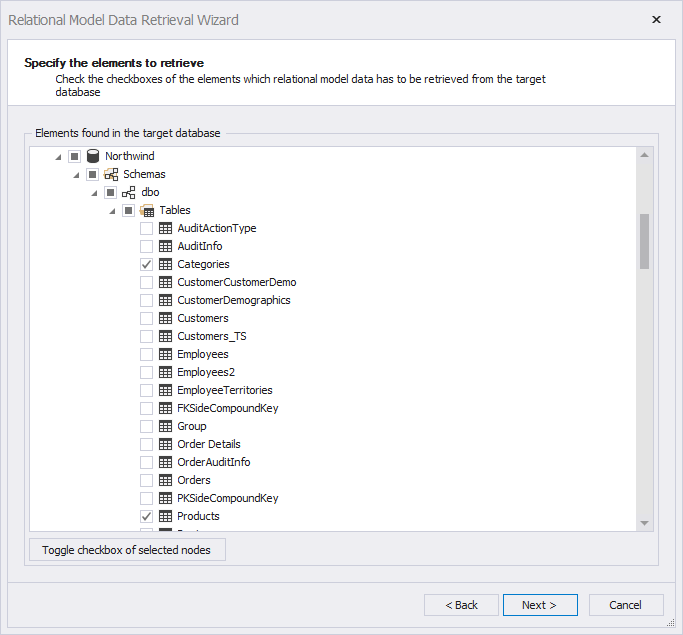
The Relational Model Data Retrieval Wizard, step 2
The wizard defines three steps, where step 3 is optional. These steps are described below.
Step 1: Specify database connection information
This step is the step where you specify the driver to use for connecting to the database system and also the connection information to use for setting up the connection. The driver is selected from the combo box Database driver. Not all drivers shipped with LLBLGen Pro have to be available: only the ones which were loadable and have valid ADO.NET providers located on the system were loaded.
Also, if the wizard was started using the action 'Add Relational Model Data from a Database', the drivers which don't already have Relational Model Data in the project are selectable. If the wizard was started by performing a Sync relational model data Sync Task, only the driver which was used to obtain the meta-data to refresh is shown.
After a driver has been selected, the driver specific Database Connection Information area is filled with additional form elements. These are used to construct the connection string to obtain the schema information. It's recommended to use user credentials of a user account which gives access to the meta-data of the database schema you want to retrieve.
When you have specified all connection information, proceed to step 2 by clicking Next.
Step 2: Specify the elements to retrieve
This step gives an overview of all the catalogs (if applicable) and all schemas available to you using the credentials you've specified in step 1. Every element has a checkbox and the schema information of each element which has its checkbox checked is retrieved from the database. You can quickly toggle checkboxes by selecting the nodes to toggle and then clicking the button Toggle checkbox of selected nodes. Checking / unchecking the checkbox of a parent node will check / uncheck the checkboxes of all child nodes (recursively).
When the wizard was started using a Sync Task to sync the Relational Model Data from a database, started on the Sync Relational Model Data tab, the elements which are currently in the Relational Model Data in the project are already pre-checked. Unchecking these checkboxes in this case will come down to excluding the element from the project.
When you're done checking the checkboxes of the elements you want to obtain the schema information of, click Next to proceed to the next step.
If you have checked the checkbox of one or more stored procedures, the next step will be Step 3, Specify the stored procedures for which the resultset relational model data has to be determined, otherwise the next step will be the finish step.
Step 3: Specify the stored procedures with result-sets
This optional step is invoked when in Step 2 one or more stored procedures have been checked. This step allows you for which stored procedures LLBLGen Pro should determine the result-sets and the columns of these result-sets. For each stored procedure which result-sets have to be determined, check the checkbox in front of it. The following note is important about this process.
Please be aware that the stored procedures are actually executed, albeit
with default (NULL) values for input parameters and if possible using a
directive to obtain the schema only. All stored procedures are executed
in a transaction which is rolled back afterwards. In rare cases when a
procedure commits the outer transaction this could go wrong. To be safe,
do not run this on a production database with data and only check
procedures which actually return at least one result-set.
It might be the resultset can't be determined for a given stored procedure, due to bugs in the ADO.NET provider or exceptions due to execution of the stored procedure. If that happens, the procedure is marked as 'action stored procedure' and has 0 resultsets. To make it a retrieval procedure, right-click it in catalog explorer and select the number of resultsets it returns.
If you don't want to use the automatic result-set retrieval process, uncheck all stored procedures listed in the tree displayed for Step 3; LLBLGen Pro will then not determine the result-sets for these stored procedures. The side effect is that you can't map a typed view on these result-sets as they're unknown. You can specify the # of result-sets for stored procedures in the Catalog Explorer.
When you're done checking the checkboxes for the stored procedures, click Next to proceed to the final step
Final step
The final step has no functionality, it's the landing step for all paths through the wizard. Click Finish to start the Relational Model Data retrieval process. A progress dialog will inform you with the state of the process.
During the process of retrieving schema information, the driver will log errors / information about decisions made to the Application Output pane docked at the bottom of the designer.